TOTAL NUMBER
9,999
UNIQUE TRAITs
400
parts
12
LAUNCHED DATE
3/11/22
HOW TO BUY BAD KIDS
Want to buy Bad Kids but you've never heard of Cosmos, or Stargaze, or ATOM? I made this post for you.
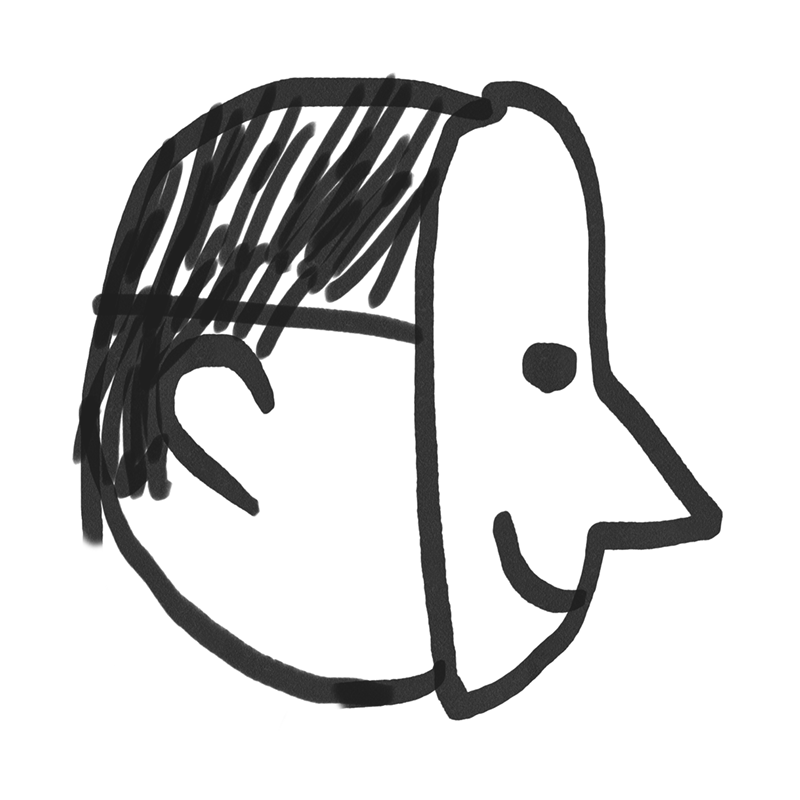
TL;DR version
- Buy $ATOM on an exchange (like Coinbase)
-
Install Keplr wallet and send $ATOM to your Cosmos address
-
Use Osmosis to exchange your $ATOM for $STARS
- Send your $STARS to the Stargaze network
STEP 1: buy some ATOM
If you’ve bought NFTs on Ethereum, you’ll pick up on this pretty quickly. The process is similar, but instead of Metamask you’ll be using Keplr as your wallet.
The easiest way to get cash into Cosmos is to buy ATOM on an exchange. Coinbase offers it. And if you don't like them, you can try these other o
nes: Crypto.com Binance.us Bittrex.com Kraken.com
Buy as much as you can (not financial advice). If you don't know where your parents hide their credit cards, DM me and I can help you find them.
If you’ve bought NFTs on Ethereum, you’ll pick up on this pretty quickly. The process is similar, but instead of Metamask you’ll be using Keplr as your wallet.
The easiest way to get cash into Cosmos is to buy ATOM on an exchange. Coinbase offers it. And if you don't like them, you can try these other o
nes: Crypto.com Binance.us Bittrex.com Kraken.com
Buy as much as you can (not financial advice). If you don't know where your parents hide their credit cards, DM me and I can help you find them.
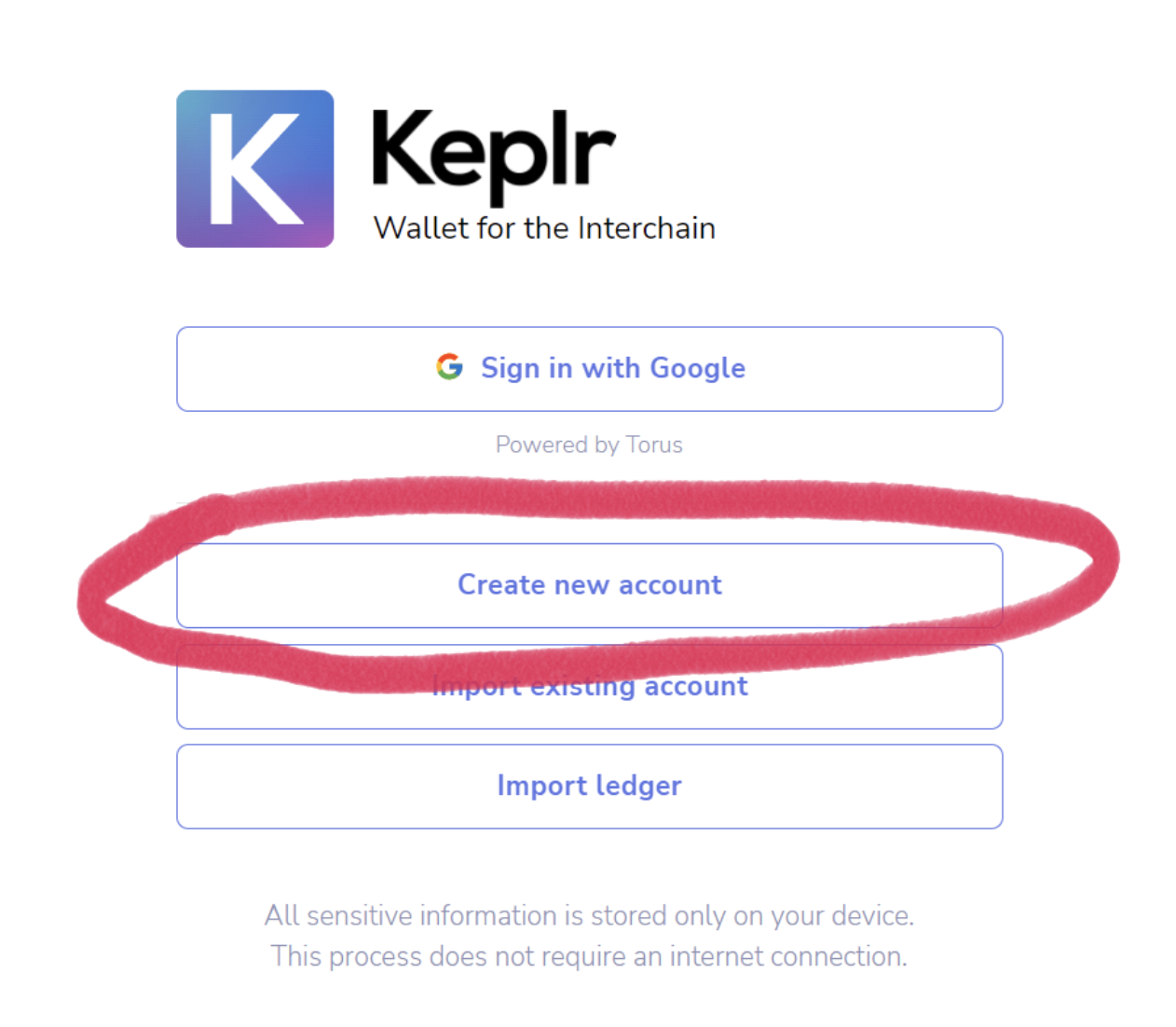
STEP 2: GET A KEPLR WALLET
Now that you have some $ATOM on Coinbase, you’ll need a self custodial wallet that’s compatible with Cosmos. Here’s a list of all your options; https://cosmos.network/ecosystem/wallets
For this guide, I will be using the Keplr browser extension. It works in Brave and Chrome.
https://www.keplr.app/
After you have installed Keplr, find it under extensions and click it. Then, press the Create new account button..
You could use “Sign in with Google” too, which is faster but a little less secure if you don’t use two factor authorization.
Now that you have some $ATOM on Coinbase, you’ll need a self custodial wallet that’s compatible with Cosmos. Here’s a list of all your options; https://cosmos.network/ecosystem/wallets
For this guide, I will be using the Keplr browser extension. It works in Brave and Chrome.
https://www.keplr.app/
After you have installed Keplr, find it under extensions and click it. Then, press the Create new account button..
You could use “Sign in with Google” too, which is faster but a little less secure if you don’t use two factor authorization.
STEP 3: SECURE YOUR WALLET
If you press the create your account button, you'll see some mysterious words. These are probably the most important words you will ever read in your life. This is the blockchain looking into your soul and speaking directly to you.
Write these words down on a piece of paper and hide them and never tell them to anyone. It's like a mantra for you only.
You'll also make a password. Then you have to prove you wrote down your seed phrase by picking the words in the right order. Please be careful with your words and don’t put pictures of them on Twitter.
If you press the create your account button, you'll see some mysterious words. These are probably the most important words you will ever read in your life. This is the blockchain looking into your soul and speaking directly to you.
Write these words down on a piece of paper and hide them and never tell them to anyone. It's like a mantra for you only.
You'll also make a password. Then you have to prove you wrote down your seed phrase by picking the words in the right order. Please be careful with your words and don’t put pictures of them on Twitter.
STEP 4: MOVE ATOM INTO YOUR KEPLR WALLET
Now that your account is set up, click the Keplr extension icon in your browser. This is what you should see. Click this weird word that starts with "cosmos" and it will be copied to your clipboard.
Now that your account is set up, click the Keplr extension icon in your browser. This is what you should see. Click this weird word that starts with "cosmos" and it will be copied to your clipboard.
STEP 4B: KeEP MOVING...
Go to whichever exchange you used to buy ATOM. You’re gonna move it to your Keplr wallet. This is what it looks like on Coinbase. Paste the address you just copied from your Keplr wallet
into the To field. Press Send all, or choose how much you want to send. Press Continue, and SendGo to whichever exchange you used to buy ATOM. You’re gonna move it to your Keplr wallet. This is what it looks like on Coinbase. Paste the address you just copied from your Keplr wallet
If you’re using Coinbase, they will show you a scary message and ask if you are sure you don’t need a memo. You don’t in this case because you’re sending to a wallet you control. In any other case DYOR.
Click send and stress out for the few seconds it takes for the $ATOM to arrive in your Keplr wallet. Once it arrives, your balance will update.
STEP 5: Trade the ATom
Now the fun part starts. You’re going to trade your $ATOM for $STARS.
To do this, you will use Osmosis, the biggest DEX on Cosmos. Navigate to app.osmosis.zone
When you see the cartoon scientist you know you are in good hands.
Click the Connect wallet in the lower left. Choose Keplr wallet in the popup.
There will be a popup from Keplr making sure you want to connect to this website. Click approve.
Okay! You're connected. But Osmosis is its own entire blockchain, so you need move your $ATOM over to the Osmosis blockchain.
There will be a popup from Keplr making sure you want to connect to this website. Click approve.
Okay! You're connected. But Osmosis is its own entire blockchain, so you need move your $ATOM over to the Osmosis blockchain.
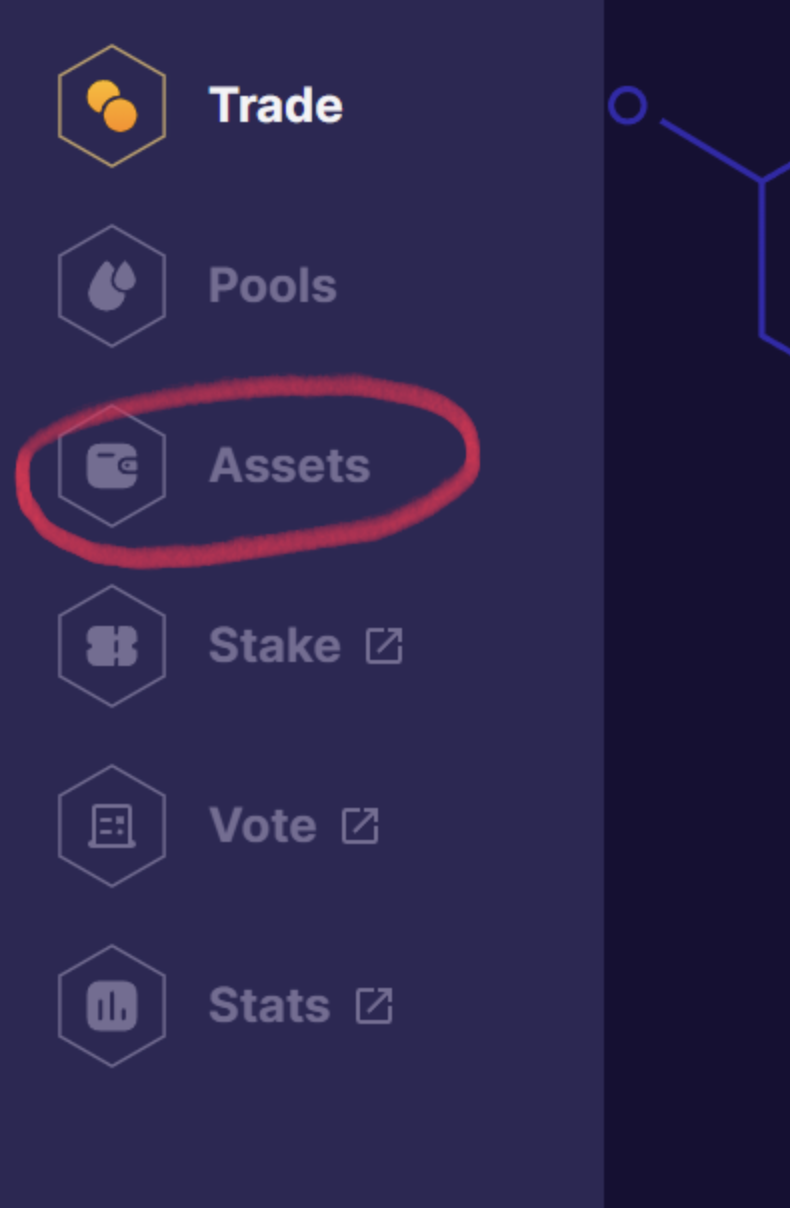
Click Assets on the sidebar.
Find the row that says "Cosmos Hub - ATOM". Click Deposit. You'll have to approve another connection.
![]()
Click approve. This stuff might seem serious right now but in the future you'll be clicking these things with reckless abandon.
Find the row that says "Cosmos Hub - ATOM". Click Deposit. You'll have to approve another connection.
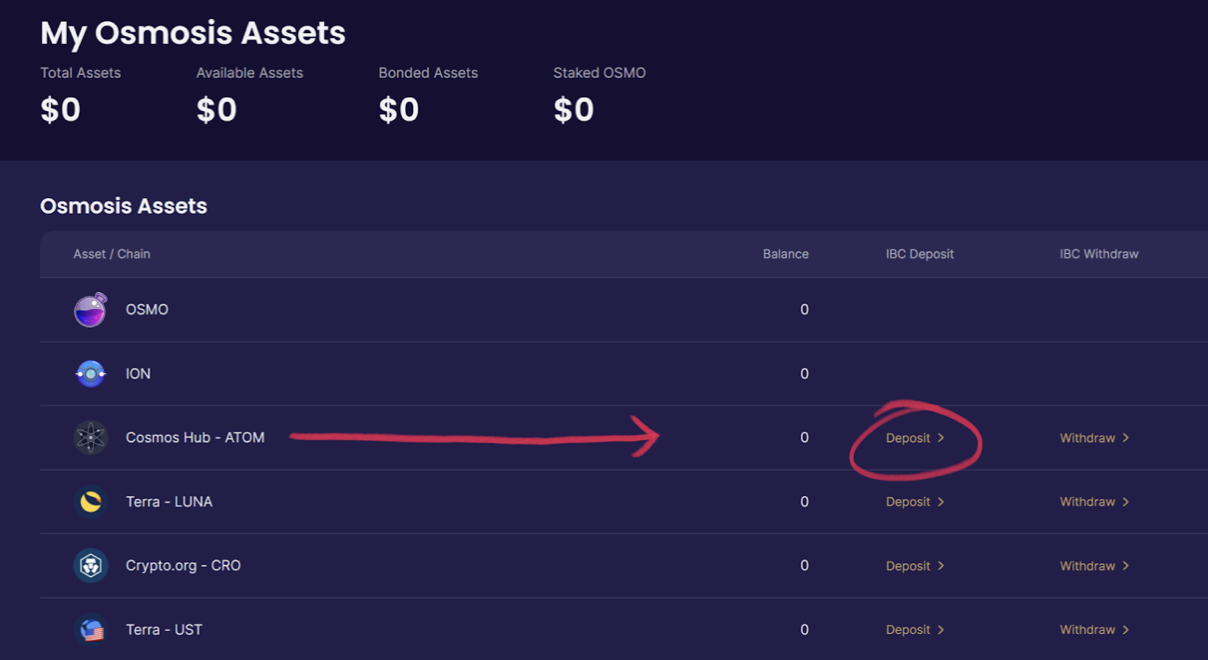
Click approve. This stuff might seem serious right now but in the future you'll be clicking these things with reckless abandon.
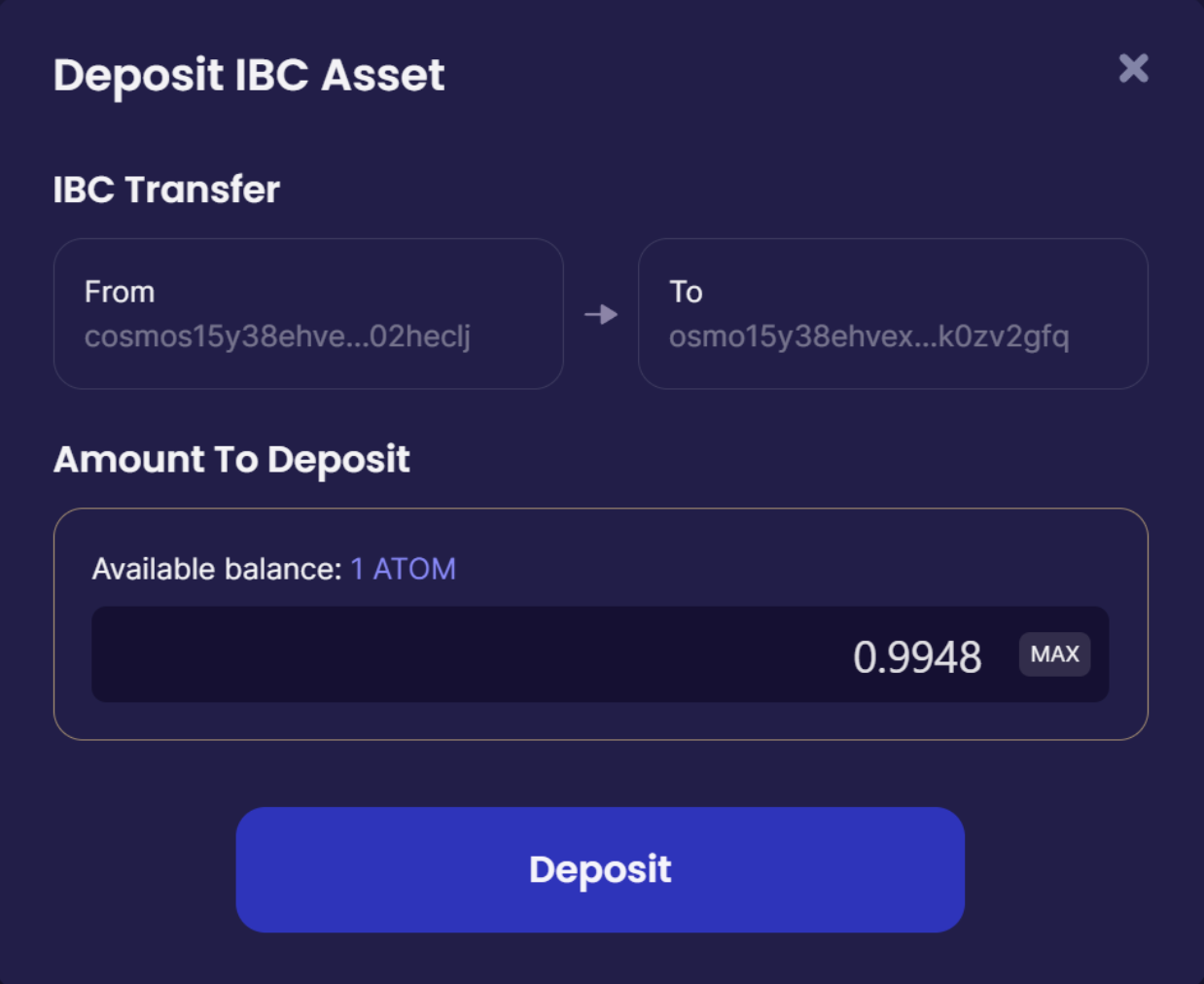
Now you'll see the $ATOM you transferred into Keplr wallet. Unless you have other plans for your $ATOM, click max next to amount to deposit. It'll be slightly less than your full amount to account for gas.
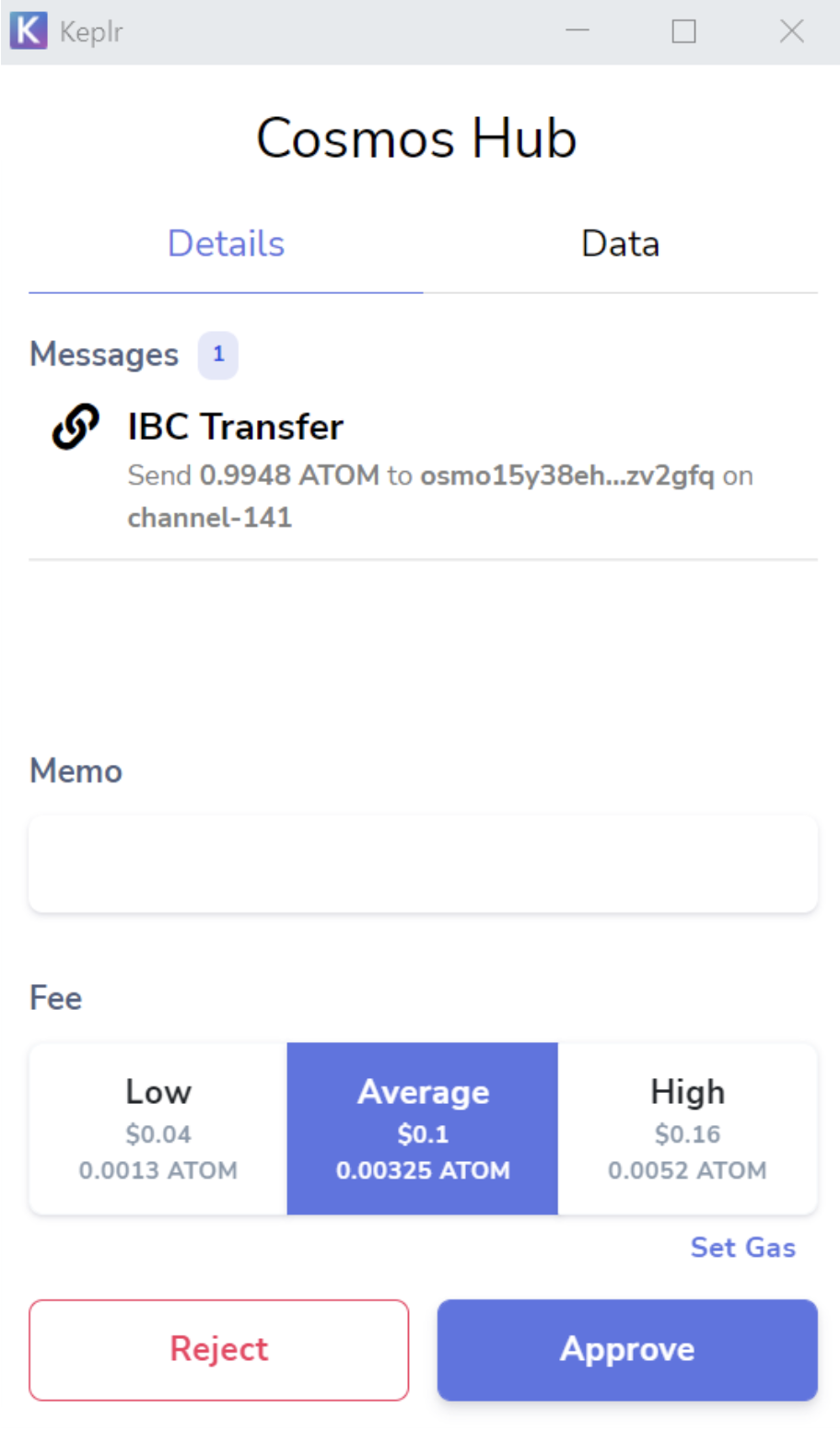
STEP 6: DEPOSIT IT
Click deposit and you'll get a popup to approve a transaction. Click approve.
Wait a few seconds, and you should get a message that the transfer was successful. You just made your first transaction on Cosmos.
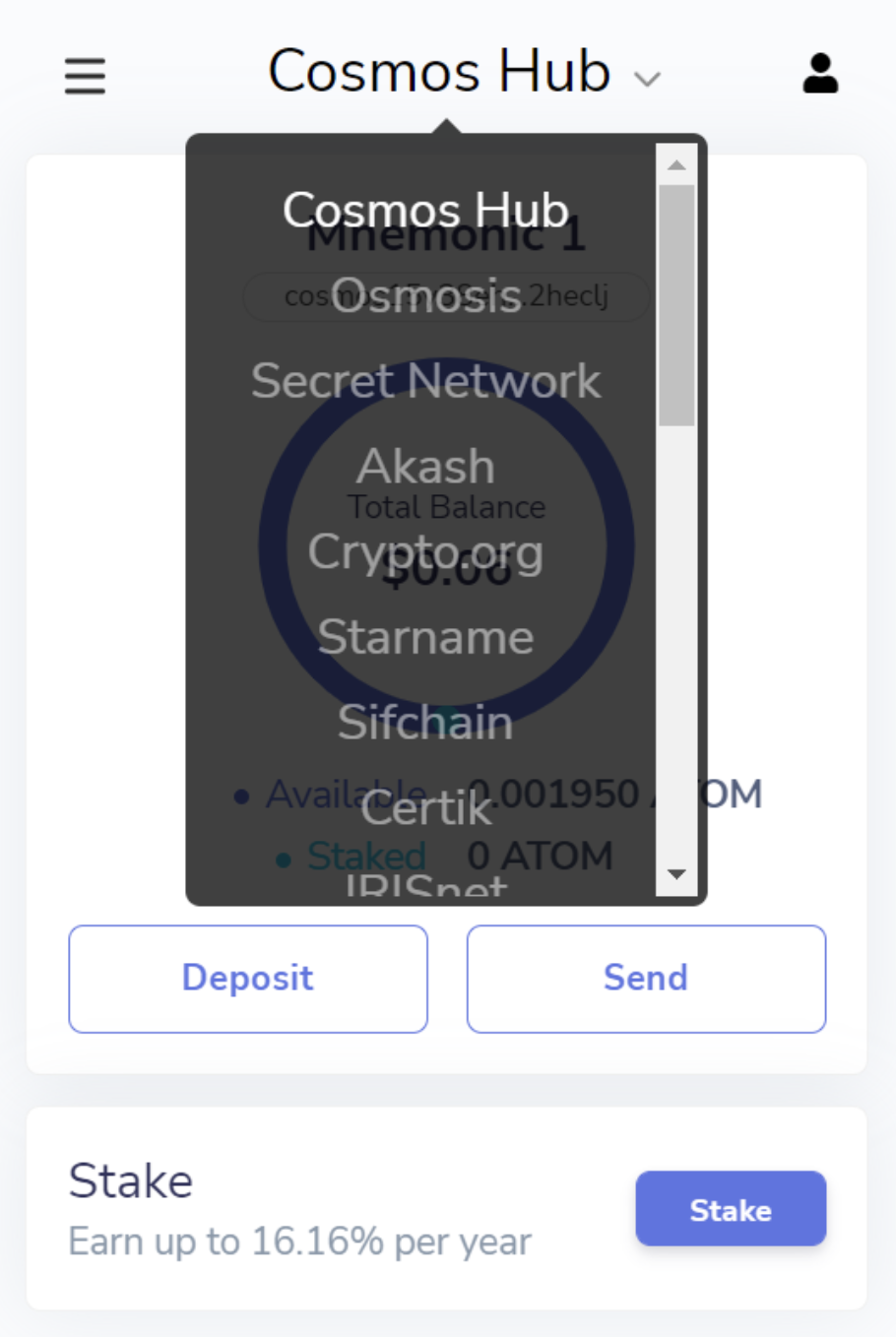
If you want to check your balance in Keplr, just click the dropdown menu at the top that says Cosmos Hub and change it to Osmosis.
Your tokens will be listed at the bottom. Don’t be confused by the “Total Balance $0” part, that’s just the balance for the main token on this chain, which is $OSMO.
Your tokens will be listed at the bottom. Don’t be confused by the “Total Balance $0” part, that’s just the balance for the main token on this chain, which is $OSMO.

STEP 7: TRADE FOR STARS
Time to trade that $ATOM for $STARS. Click trade on the sidebar.
Leave the “From” as $ATOM (the default). For “To”, click the dropdown and look for $STARS.
Time to trade that $ATOM for $STARS. Click trade on the sidebar.
Leave the “From” as $ATOM (the default). For “To”, click the dropdown and look for $STARS.
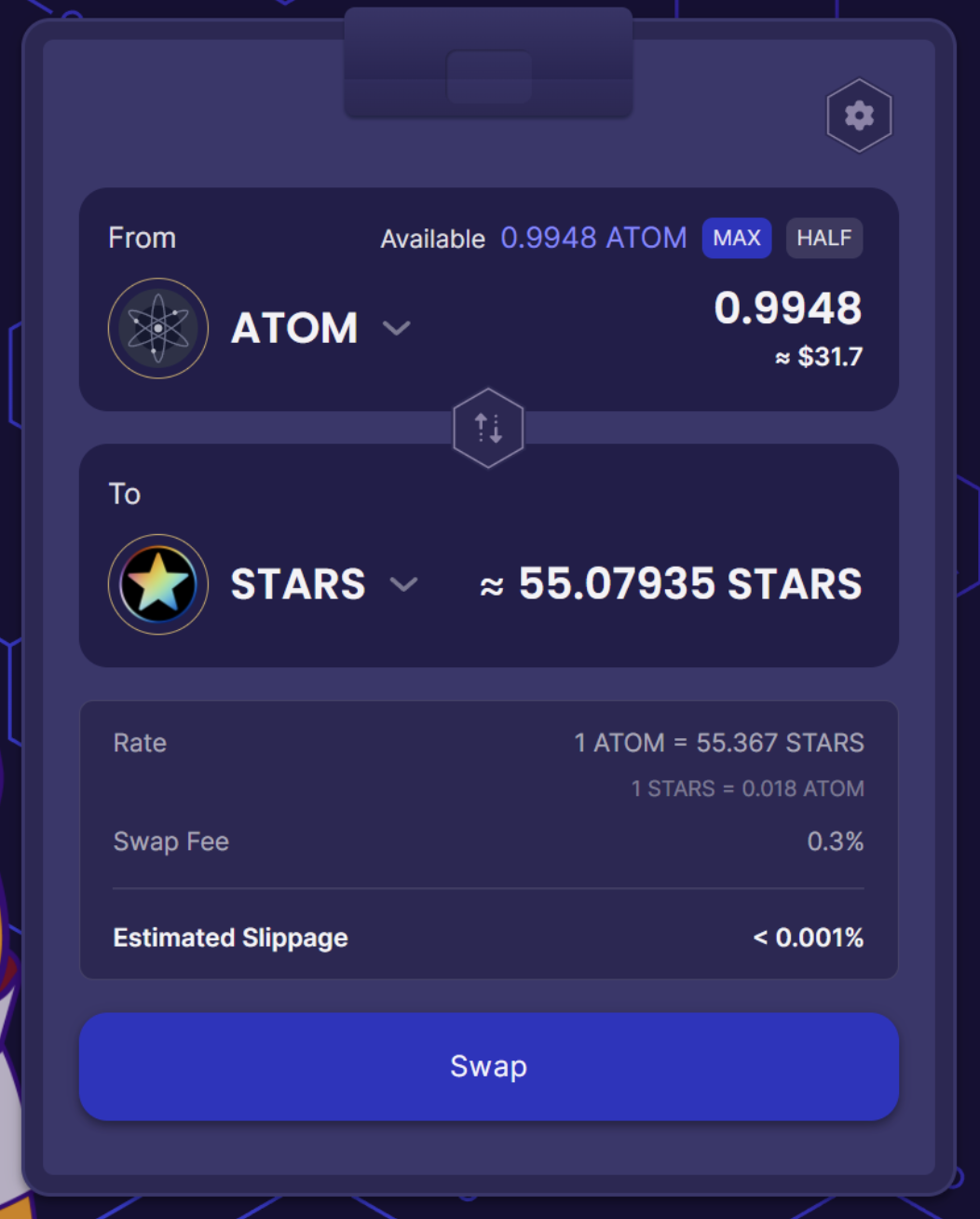
Choose the amount of $ATOM you want to swap for $STARS. You can type in anything you want but for this demo I’m just going to keep it simple and swap it all by clicking the “max” button.
Click swap. You'll get a popup from Keplr again. Most transactions are gas free on @OsmosisZone, which is pretty cool of them. Click approve.
Click swap. You'll get a popup from Keplr again. Most transactions are gas free on @OsmosisZone, which is pretty cool of them. Click approve.

Look at the stars!
Wait a few seconds and go back to Assets. Scroll down and you will see the $STARS you just swapped for.
Wait a few seconds and go back to Assets. Scroll down and you will see the $STARS you just swapped for.
Tada, a balance!
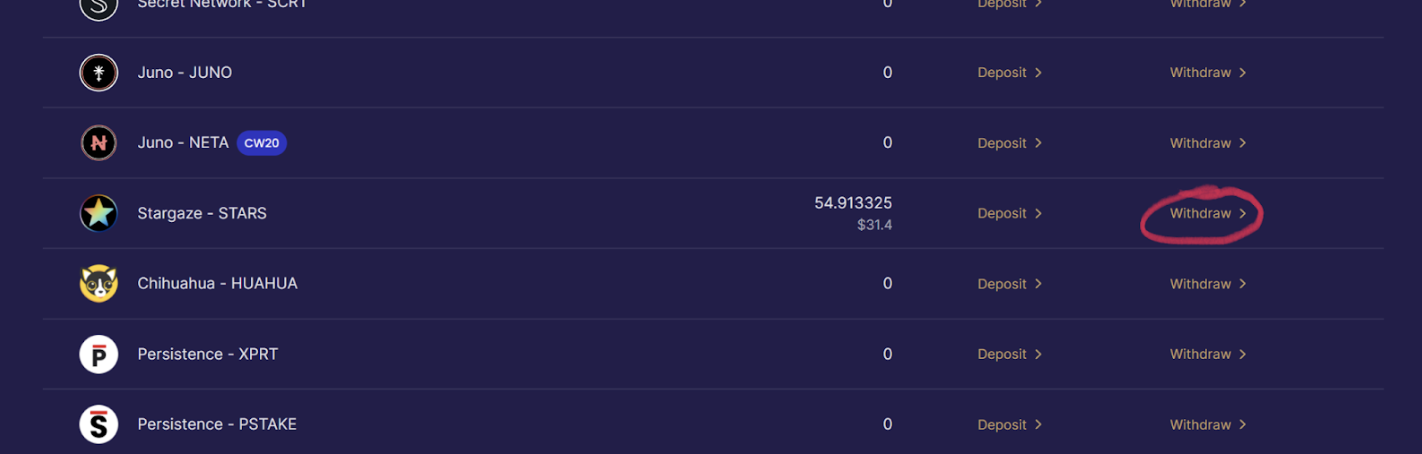
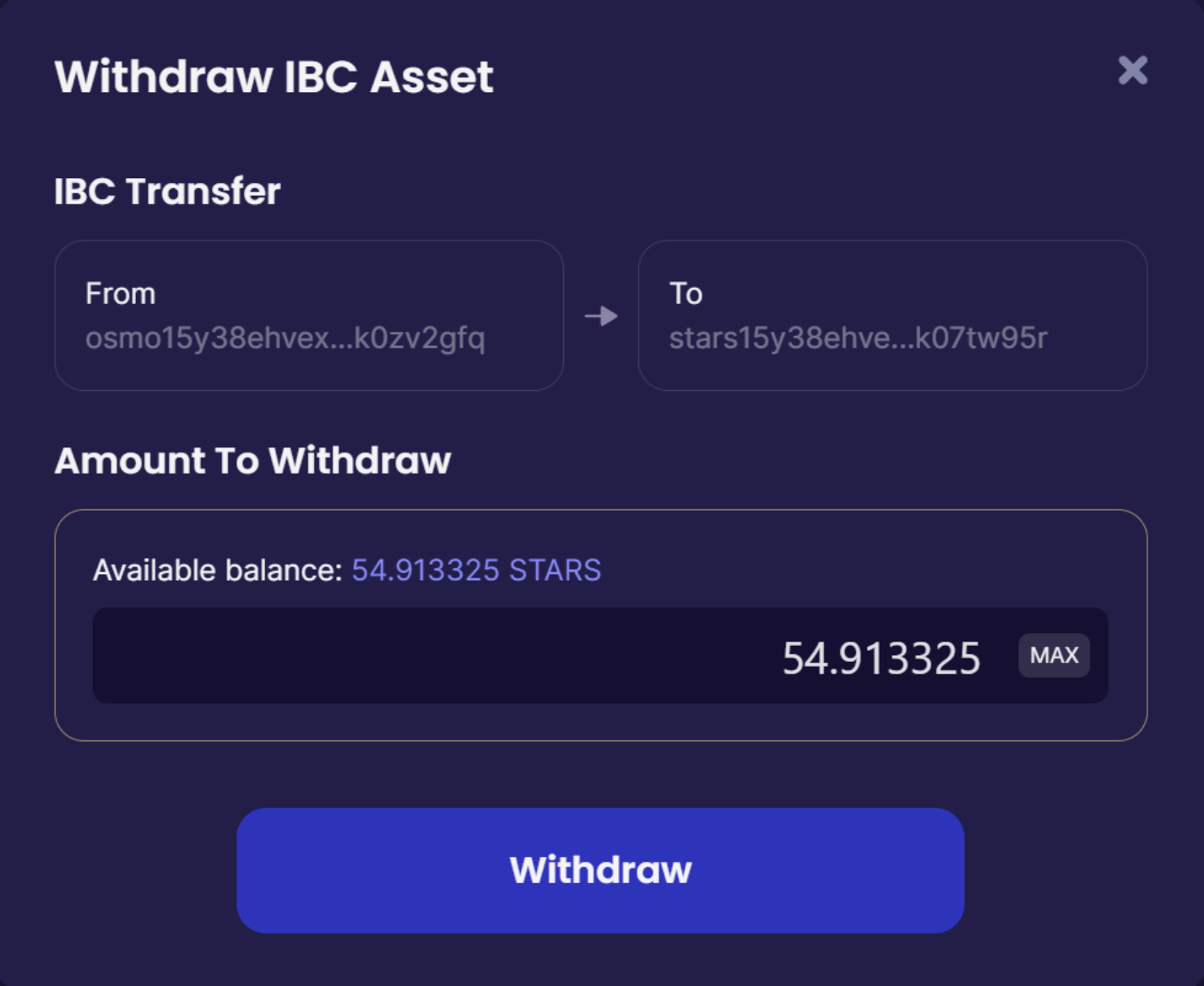
STEP 8: Withdraw
The last step to be ready to buy stuff on Stargaze is to simply click "Withdraw" in the Stargaze - STARS row. This will send your $STARS to the Stargaze network.
You'll have to approve another connection and then it will automatically fill in your Stargaze address. Click max, then click withdraw, and click approve in the Keplr popup.
The last step to be ready to buy stuff on Stargaze is to simply click "Withdraw" in the Stargaze - STARS row. This will send your $STARS to the Stargaze network.
You'll have to approve another connection and then it will automatically fill in your Stargaze address. Click max, then click withdraw, and click approve in the Keplr popup.
step 9: You’re ready TO BUY
After the transfer succeeds, you can see your funds on @StargazeZone in Keplr. Click the dropdown at the top and find Stargaze in the list. There is also a network called Starname. I don't know what their deal is, but you'll probably pick them by mistake at some point.
You will see your balance in $STARS. Congrats, you're ready to buy stuff on @StargazeZone the second they launch.
After the transfer succeeds, you can see your funds on @StargazeZone in Keplr. Click the dropdown at the top and find Stargaze in the list. There is also a network called Starname. I don't know what their deal is, but you'll probably pick them by mistake at some point.
You will see your balance in $STARS. Congrats, you're ready to buy stuff on @StargazeZone the second they launch.
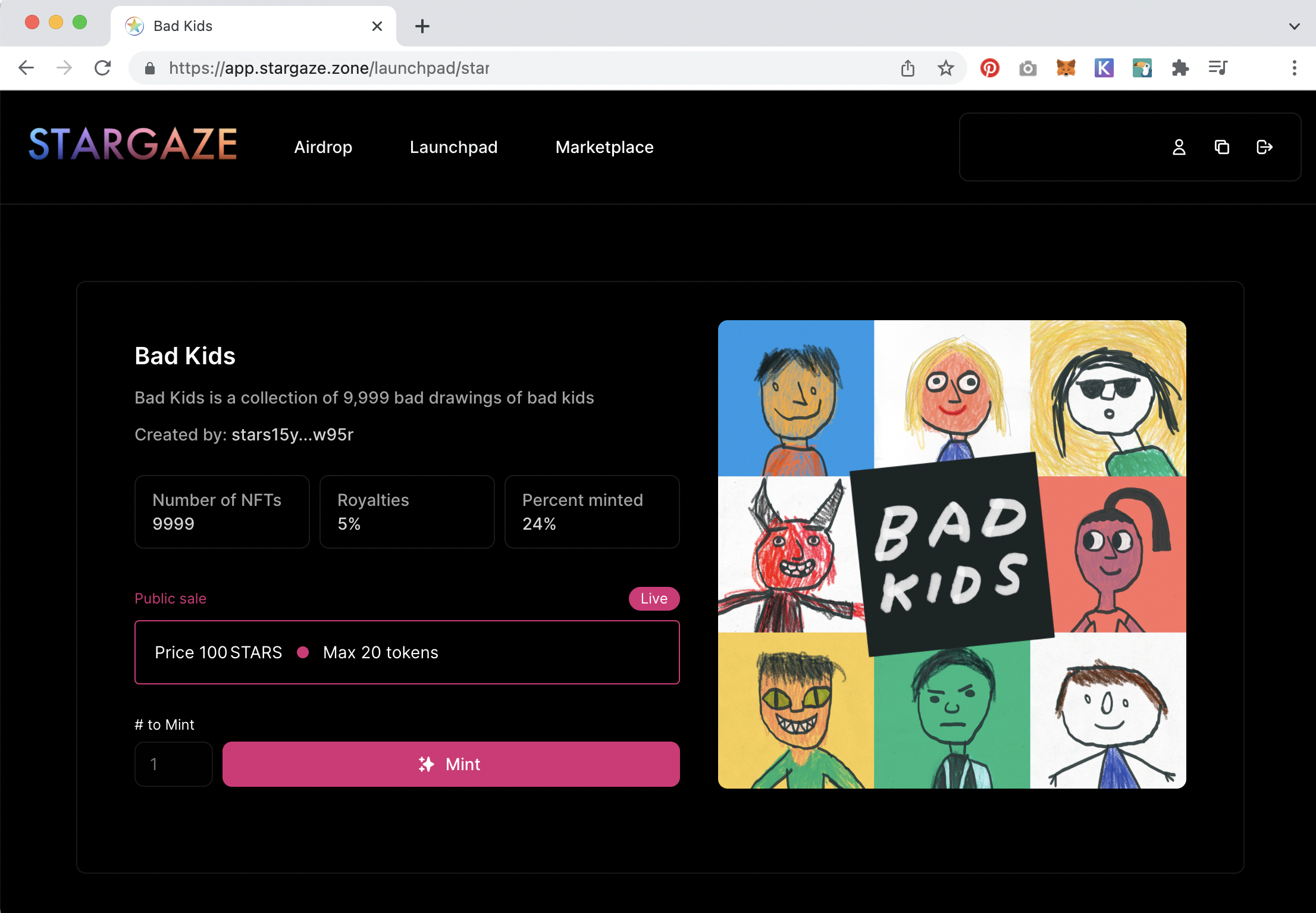
step 10: GO TO MINTING SITE
Now for the easy part! The stargaze site is where you can buy the bad kids. Click here (or on the big red buttons on our homepage). Click the Connect wallet in the upper right. There will be a popup from Keplr making sure you want to connect to this website. Click approve.
Okay! You're connected. Choose how many Bad Kids you want to buy (tiny number next to the button) and then click the Mint button.
Now for the easy part! The stargaze site is where you can buy the bad kids. Click here (or on the big red buttons on our homepage). Click the Connect wallet in the upper right. There will be a popup from Keplr making sure you want to connect to this website. Click approve.
Okay! You're connected. Choose how many Bad Kids you want to buy (tiny number next to the button) and then click the Mint button.
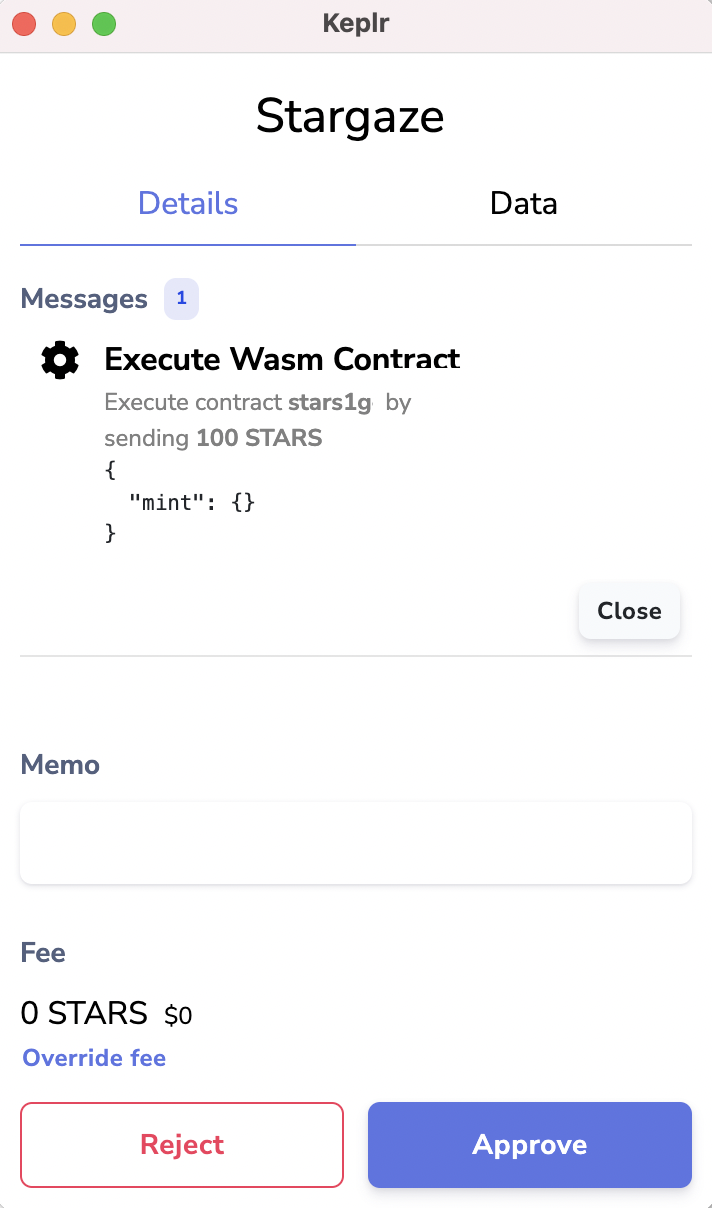
step 11: Approve the TRANSACTION
Your wallet will prompt you to confirm the transaction. Look, no fees.Press that big Aprove button. Thanks Cosmos!
Your wallet will prompt you to confirm the transaction. Look, no fees.Press that big Aprove button. Thanks Cosmos!
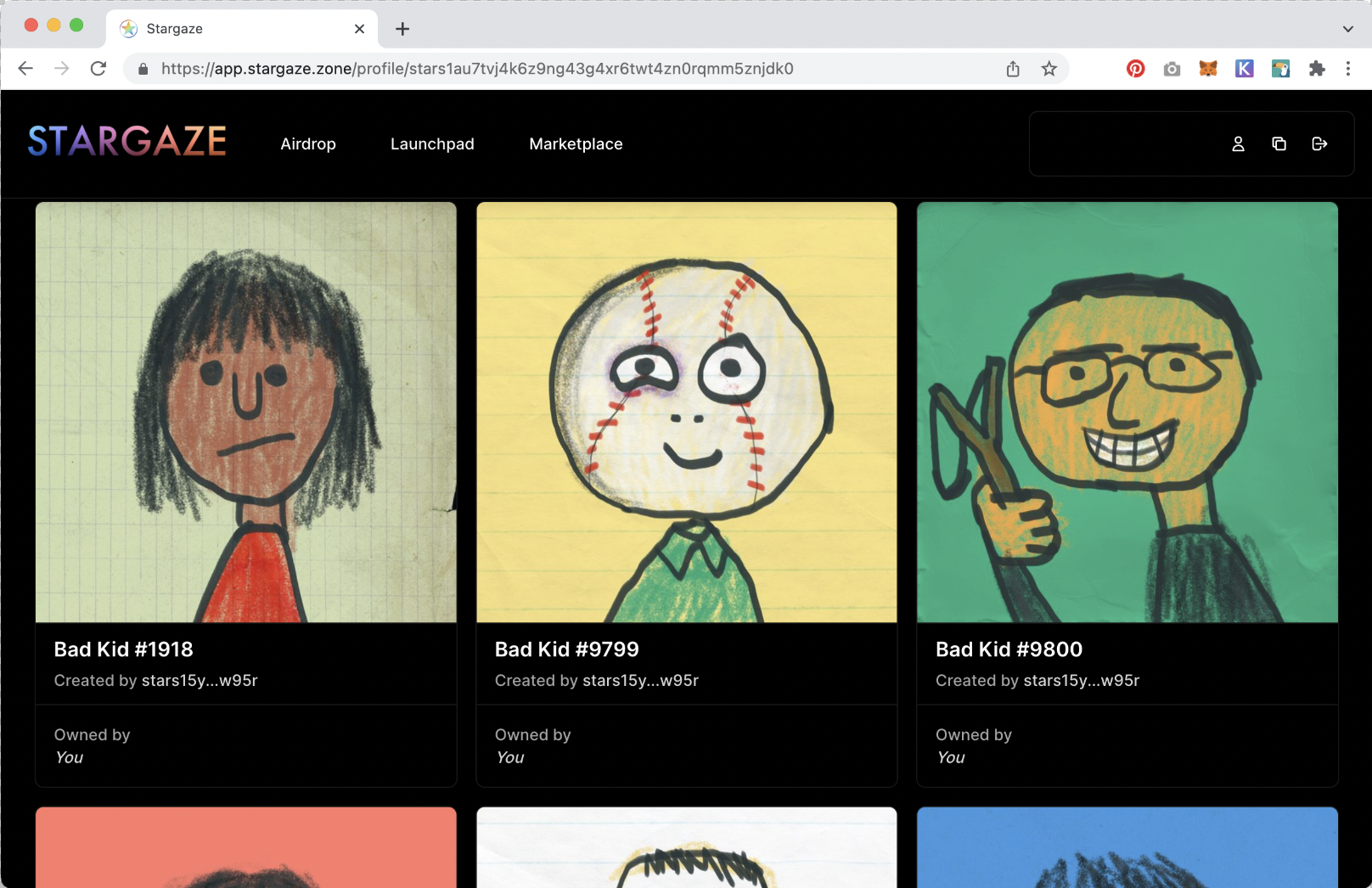
STEP 12: CELEBRATE AND VIEW YOUR NFTS
Click on the Profile icon in the upper right corner of the Stargaze screen (or, press the Connect Wallet button, first) and you can see which NFT you minted. Nifty!
OK
That’s the entire guide.
I can’t believe you read this far.
We are impressed by your patience! Enjoy those bad kids
︎︎︎ Go back to Bad Kids home page.
Click on the Profile icon in the upper right corner of the Stargaze screen (or, press the Connect Wallet button, first) and you can see which NFT you minted. Nifty!
OK
That’s the entire guide.
I can’t believe you read this far.
We are impressed by your patience! Enjoy those bad kids
︎︎︎ Go back to Bad Kids home page.
bd kds cpyrght 2023 — if you’re reading these boring words are you sure you are a bad kid?